SETTING UP FACEBOOK INSTANT ARTICLES ON WORDPRESS -PART 1.
Disclaimer: If you don't know how to set up a Wordpress site there are tons of examples and tutorials over the internet you can browse and learn it as it's pretty easy. This tutorial is for the ones who own a Wordpress site and is familiar with it. If you don't know how Wordpress works you might get lost and waste your time.
Welcome to the first part of setting up Instant articles on a Wordpress site. First of all, as I told you in my earlier blog you need to have a facebook page and a website built with Wordpress. If you don't have a FB page you can create one by going to the facebook and selecting the option to create a facebook page as follows:
but the hiccup is, to setup Instant article you need a FB page which is older than 3 months and which has a legit audience engagement. Which actually is not that difficult to make. go on folks find one for yourself !!
Once you have your page, you need to go to the following link to get the tools required for Instant articles.
link: https://instantarticles.fb.com/
After you go to the site you need to sign up for Instant Articles. Which will lead to this page where you need to select the page that you want to apply to get the tools required to verify Instant Articles.
Note: you need to be signed into the facebook before doing this so that the page can be shown on the site I mentioned for selection.
After you press the green button to access the Instant Articles tools for your page you will be able to use the tools on your page to setup Instant Articles for your website.
Once you access the tools you will be able to see it on your page as follows:
Steps:
1. got to your page
2. Publishing tools3. At the om left-hand corner, you can see Instant Articles menu from where you can start setting up
Now here comes the real part, you need to press configuration in Instant articles which gives you the following option with some instructions on it:
The first thing we need to do is go to Connect Your Site in Tools menu where you have to copy the page ID as shown below:
Once you copy that head over to your Wordpress site. As you are in you Wordpress Dashboard make sure to Install the instant Articles plugin by going to plugins> Add new> search for Instant Articles plugin by facebook which you can identify as follows:
Once it's installed make sure to activate it. Go to the Instant Articles menu where you will find an area to paste the page ID that you copied earlier from your page as follows:
As you paste the page ID one more thing I want you to make sure of is that you check the option called (Enable Column "FB IA status") in Instant Articles plugin which appears to be at the bottom of the plugin menu which you can see in the picture below.
Now press the save button.
We will continue the tutorial in the upcoming blog where we will mostly discuss the settings in Wordpress site. Before I leave you here I will revise what we did in a sequence.
1. we created a FB page and enabled Instant Articles Tools by signing up our FB page to access Instant articles Tools going to this link. https://instantarticles.fb.com/
2. We copied page ID of our page going to Publishing tools> Instant Articles Menu > Tools menu> Connect Your Site.
3. We headed to our Wordpress site, installed Instant articles plugin, activated it, pasted the page ID we copied earlier for our page to the area called facebook page ID in Instant articles plugin menu, checked Enable Column" FB IA status" and saved the settings.
Task until next blog post:
1. Create some articles post in your Wordpress site ( minimum 5 per/day) and post it on your page that you are trying to connect with your site and get engagement to your post by sharing it to different pages and groups that you own.
2. Create a logo and favicon for your Wordpress site and also create a similar logo of size 690 px width 132px height.
Note: make sure you don't share the same post multiple times in a short interval of time in the same page or different page. keep some time interval while sharing your post to other pages and groups.
I will leave you here for today, see you in the next tutorial blog. Cheers!!!






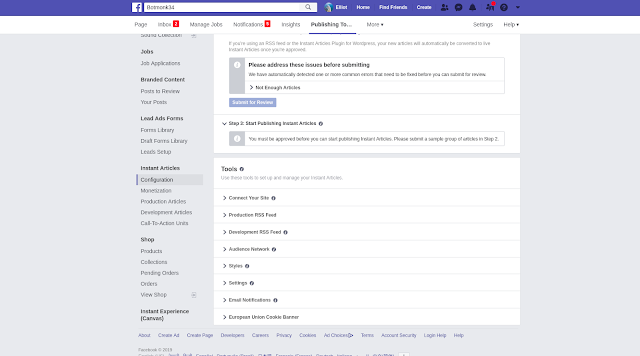









Comments
Post a Comment